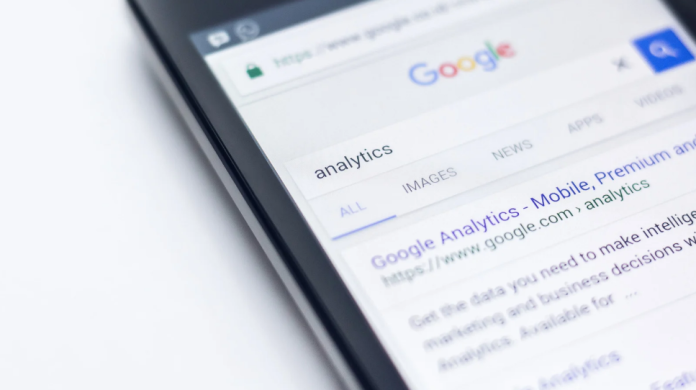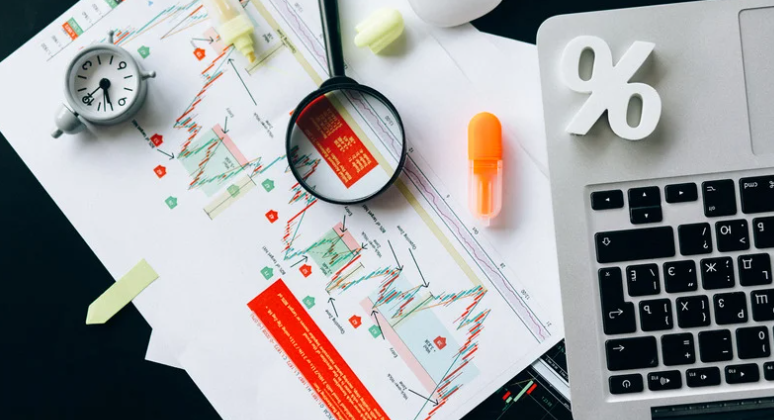Google Ads are one of the best paid marketing strategies to monetize a website. Creating a Google Ad is not so difficult, as a beginner you should understand what Google Ad is and why and how it is used. There are many factors to be considered to create a perfect Ad campaign like The types of Google Ads, keywords, bidding, etc., but this blog is for the beginners and here we will discuss a beginner’s guide on How to create a Google Ad Campaign.
How to Create a Google Ad Campaign?
The first step is to get into the Google Ads website, log in to your Google account after entering the website. Here we have a number of Ads are created, for a new account, the page will be empty.
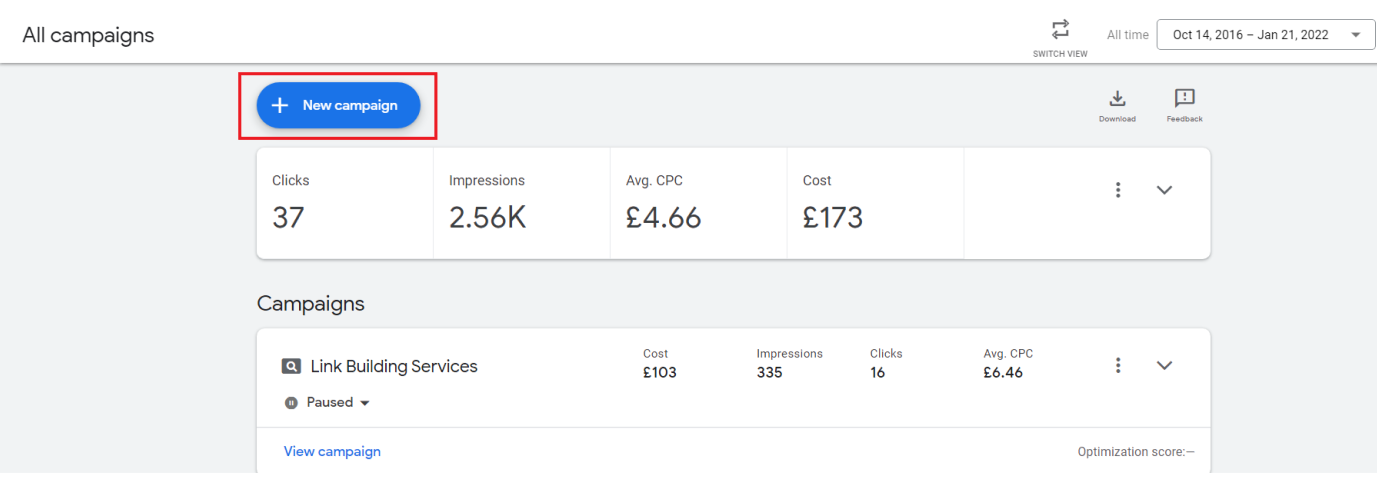 Now click on New Campaign to start creating your Google Ad, after the action, you will be directed to the first page of your Google Ad campaign creation like this,
Now click on New Campaign to start creating your Google Ad, after the action, you will be directed to the first page of your Google Ad campaign creation like this,
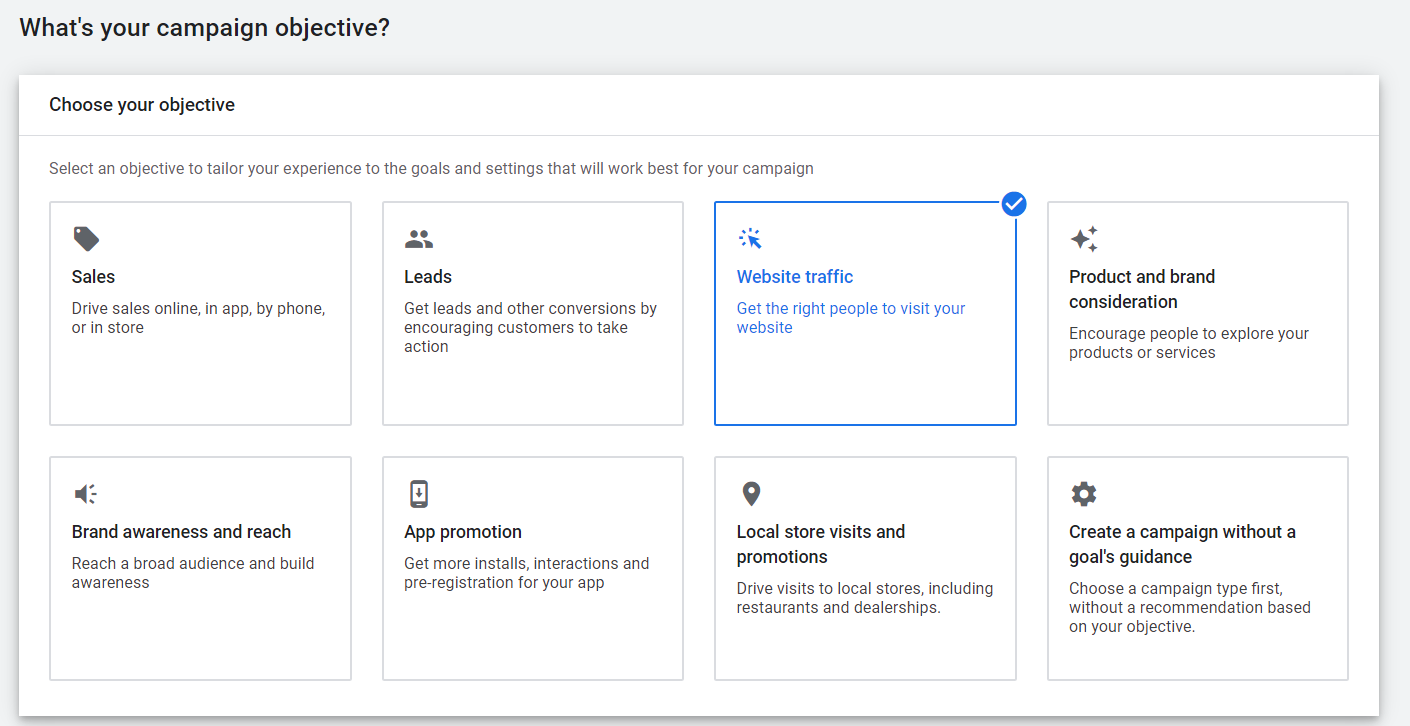
Here you need to select the objective of your campaign, i.e., what is your focus on creating an Ad, it may be for the growth of website traffic, to create brand awareness, to increase online sales, or to generate more leads. This is different for different websites, here I’m focusing to increase the website traffic for the website.
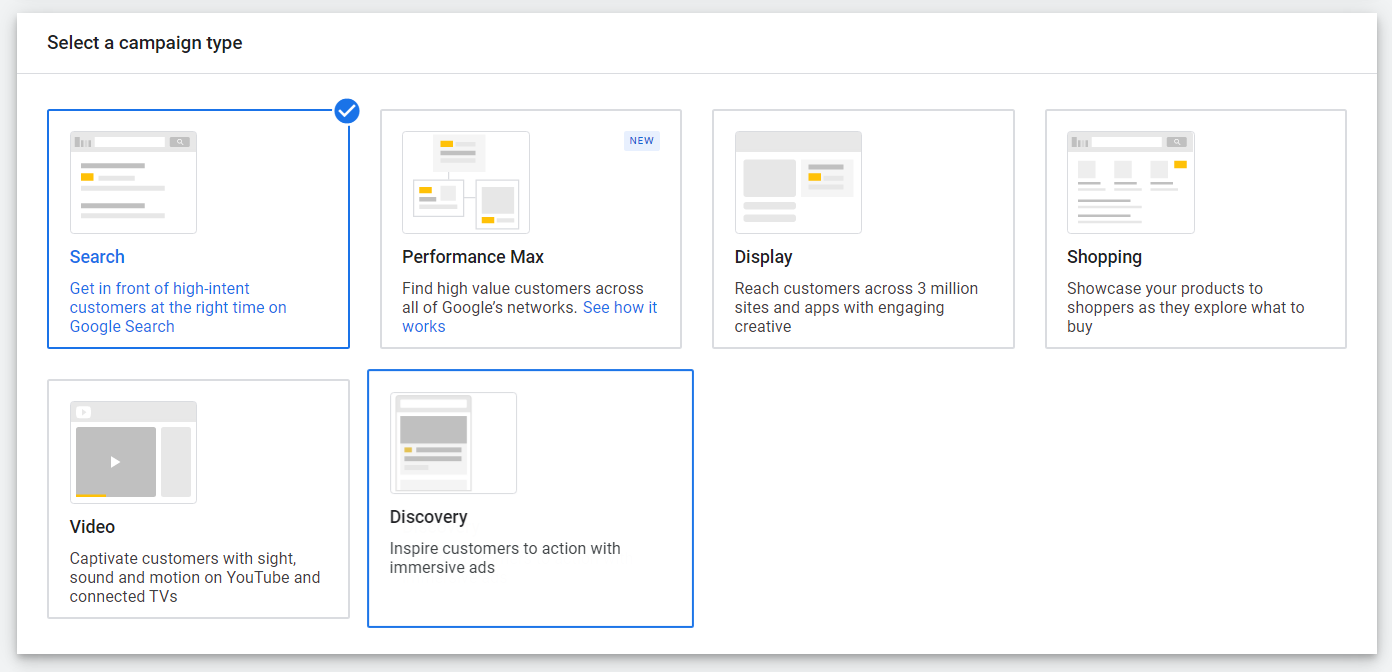 Next, you need to select the type of Google Ad campaign, there are different types like Search Ad, Video Ad, Display Ad, App Ad, and Shopping Ad. You can get a clear idea of these Ad types from this article. Here I’m choosing the Search Ad, as a beginner, you can create a search Ad first to understand the concept of creating a Google Ad.
Next, you need to select the type of Google Ad campaign, there are different types like Search Ad, Video Ad, Display Ad, App Ad, and Shopping Ad. You can get a clear idea of these Ad types from this article. Here I’m choosing the Search Ad, as a beginner, you can create a search Ad first to understand the concept of creating a Google Ad.
![]() Next, you need to give the URL of your website, for which you are creating a campaign. Here you have another option called tracking, this is to track the action of the user after they click on your Ad campaign, this is not so important for a beginner, just you skip that and get into the next step. These are the options on the first page, click on continue to go to the next page.
Next, you need to give the URL of your website, for which you are creating a campaign. Here you have another option called tracking, this is to track the action of the user after they click on your Ad campaign, this is not so important for a beginner, just you skip that and get into the next step. These are the options on the first page, click on continue to go to the next page.
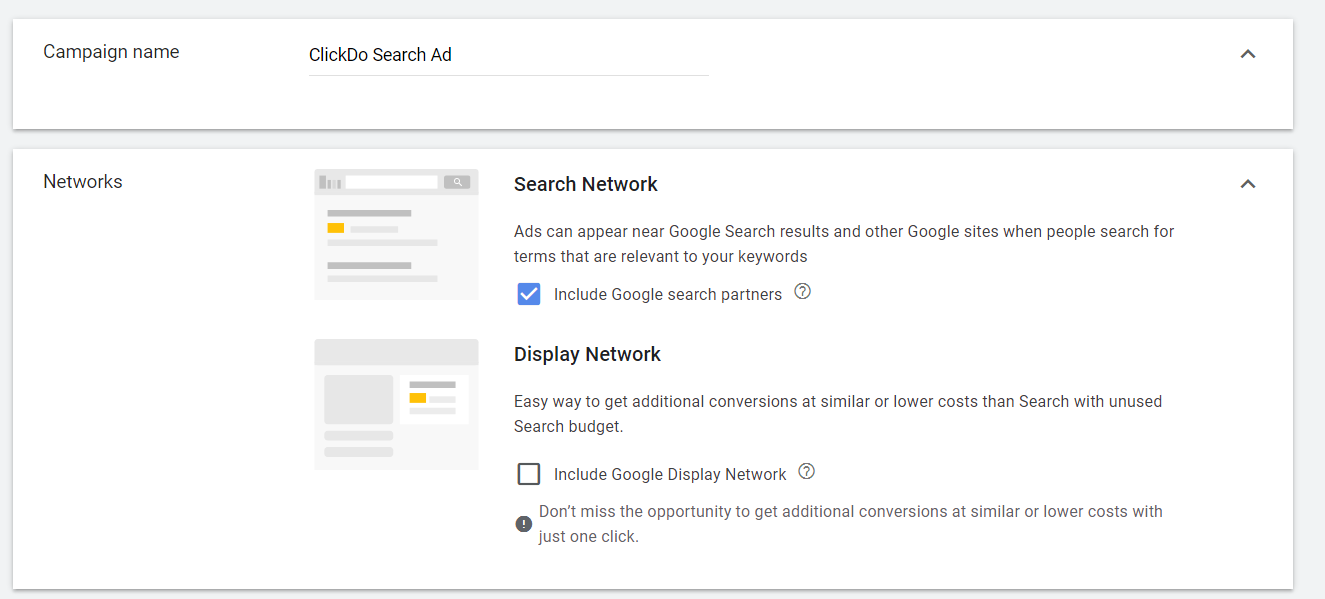 Here your first step is to provide a name for your Ad, which is easy for you to indicate. Here you can choose the Network option, to display your ad on other Google sites if the search intent is related to your keyword.
Here your first step is to provide a name for your Ad, which is easy for you to indicate. Here you can choose the Network option, to display your ad on other Google sites if the search intent is related to your keyword.
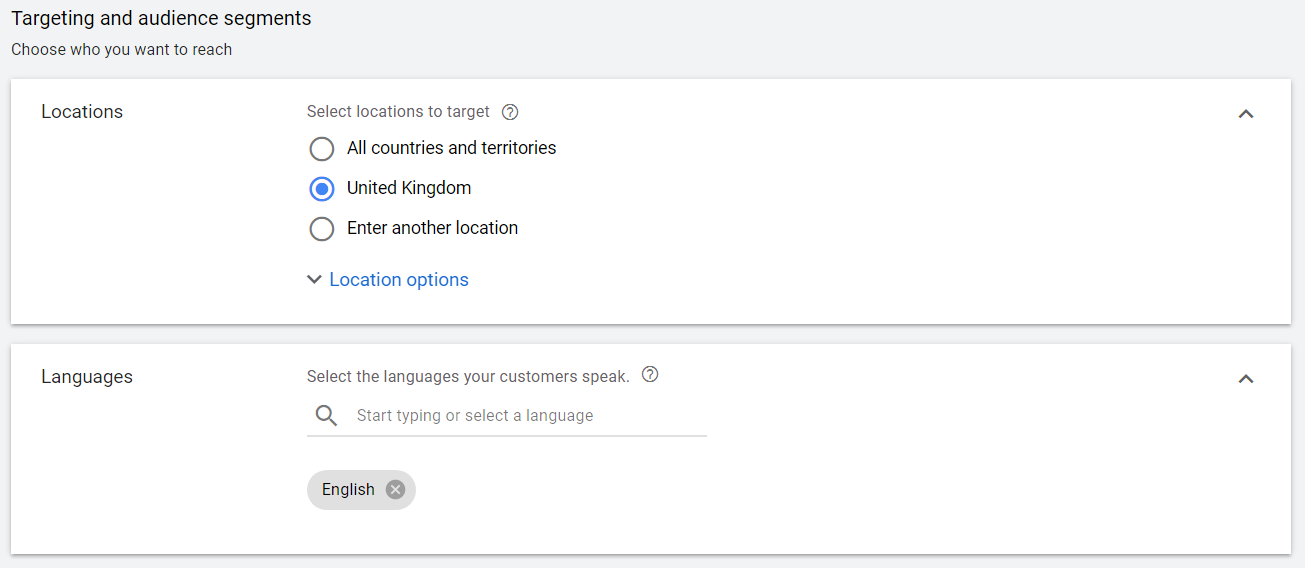 The next section is to target audiences according to the country and language. Select your targeted country and language.
The next section is to target audiences according to the country and language. Select your targeted country and language.
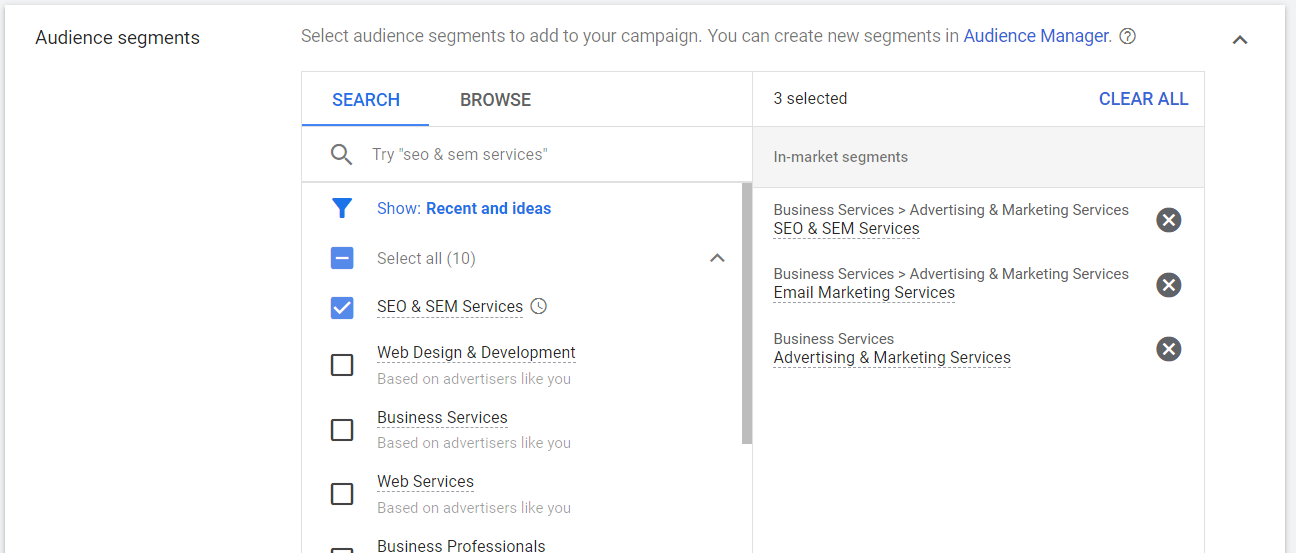 The next section is Audience Segments, here you can select the appropriate services or search intent of users, where Google has its own set of audiences for the relevant searches and keywords.
The next section is Audience Segments, here you can select the appropriate services or search intent of users, where Google has its own set of audiences for the relevant searches and keywords.
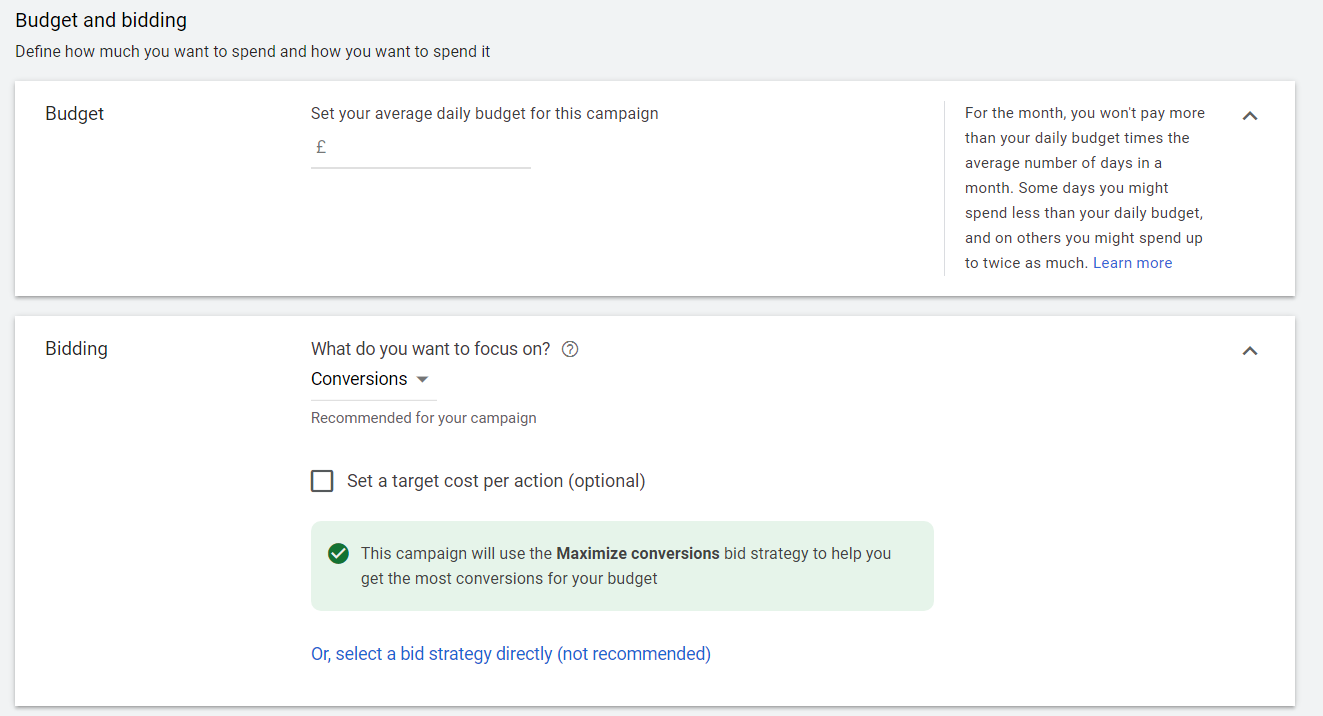 The next step is the important step in creating and running your Ad campaign. Budget and Bidding should be done carefully, it goes wrong then you will lose your money. Budget is the daily limit you are going to spend for your Ad campaign. Bidding the amount of money, you are going to give for a single click, and Google will give you maximum clicks within your set budget.
The next step is the important step in creating and running your Ad campaign. Budget and Bidding should be done carefully, it goes wrong then you will lose your money. Budget is the daily limit you are going to spend for your Ad campaign. Bidding the amount of money, you are going to give for a single click, and Google will give you maximum clicks within your set budget.
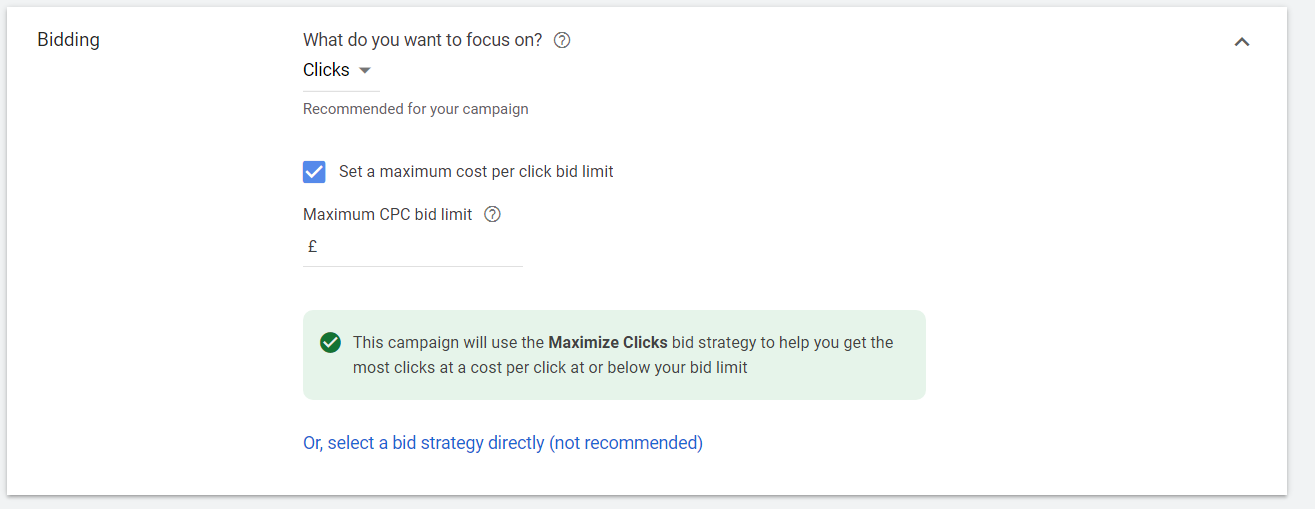 Bidding strategies are clearly explained in this article for the beginners, and here I’m focusing on the clicks which is helpful to increase the traffic growth. Here you can set your Maximum CPC which is the amount spend for a single click or the Maximum Cost Per Click.
Bidding strategies are clearly explained in this article for the beginners, and here I’m focusing on the clicks which is helpful to increase the traffic growth. Here you can set your Maximum CPC which is the amount spend for a single click or the Maximum Cost Per Click.
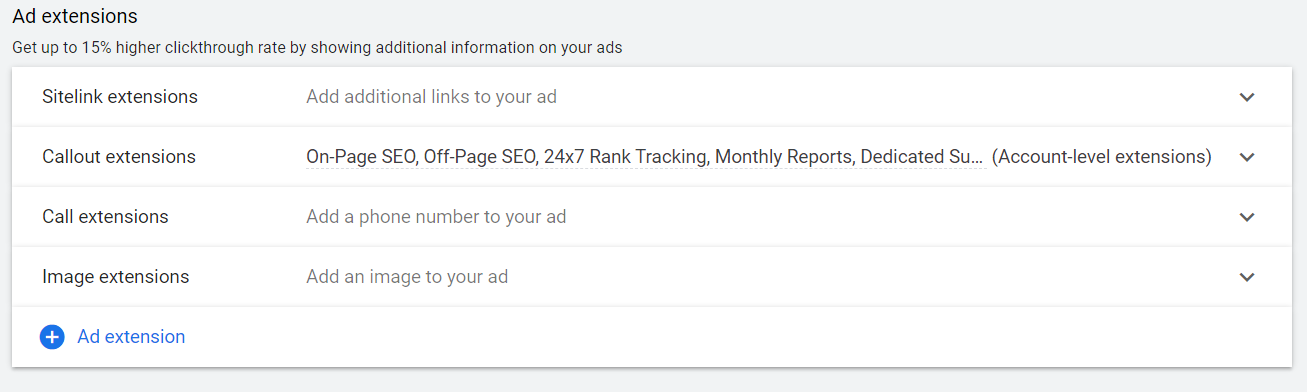 The next step is to create Ad Extensions that are helpful for the user to screen your website in the Ad. You can list a number of features in the Ad extensions in Google Ad which is explained clearly in this article. Here, I have included Sitelink and Call-out Extensions, after selecting the extensions, click on Save and Continue.
The next step is to create Ad Extensions that are helpful for the user to screen your website in the Ad. You can list a number of features in the Ad extensions in Google Ad which is explained clearly in this article. Here, I have included Sitelink and Call-out Extensions, after selecting the extensions, click on Save and Continue.
The next page is to Set up Ad Groups, here you should give the name of your Ad group, add keywords that should be focused on and all the required data of your Ad Campaign.
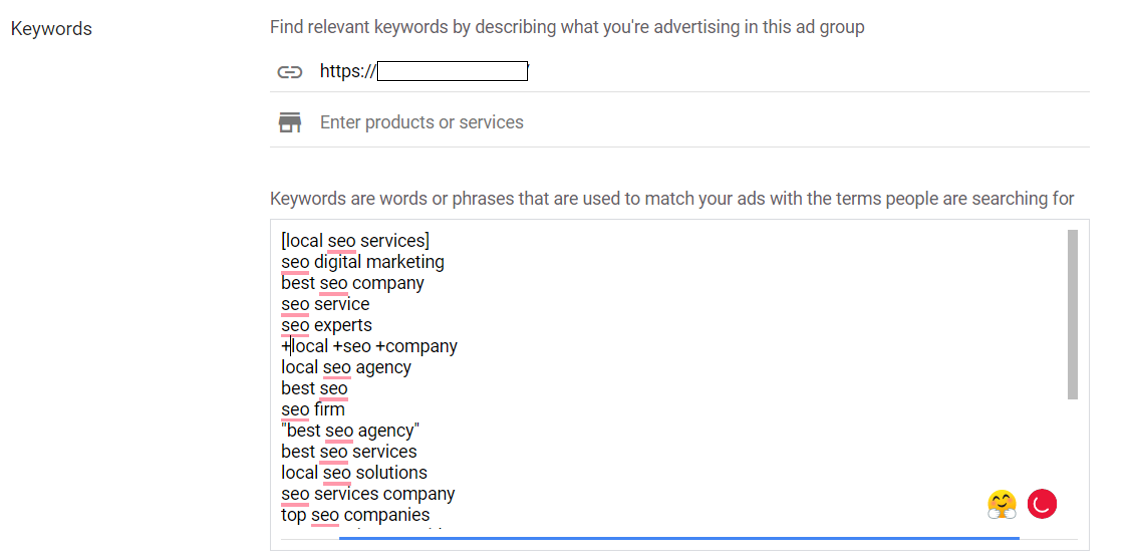 The next step is the important process where you are going to add the keywords for your Ad campaign. There are 4 types of Keyword match types like broad match, modified broad match, phrase match and exact match. Each type is denoted by a different symbol and used for a different purpose, and they are explained clearly in this article. After entering the required keyword click on Save and Continue for the next page.
The next step is the important process where you are going to add the keywords for your Ad campaign. There are 4 types of Keyword match types like broad match, modified broad match, phrase match and exact match. Each type is denoted by a different symbol and used for a different purpose, and they are explained clearly in this article. After entering the required keyword click on Save and Continue for the next page.
The next page is creating your Ad, where you should give the final URL, Headlines, Description of your website to display in your Google Ad. After adding the details click on Save and Continue for the Review page.
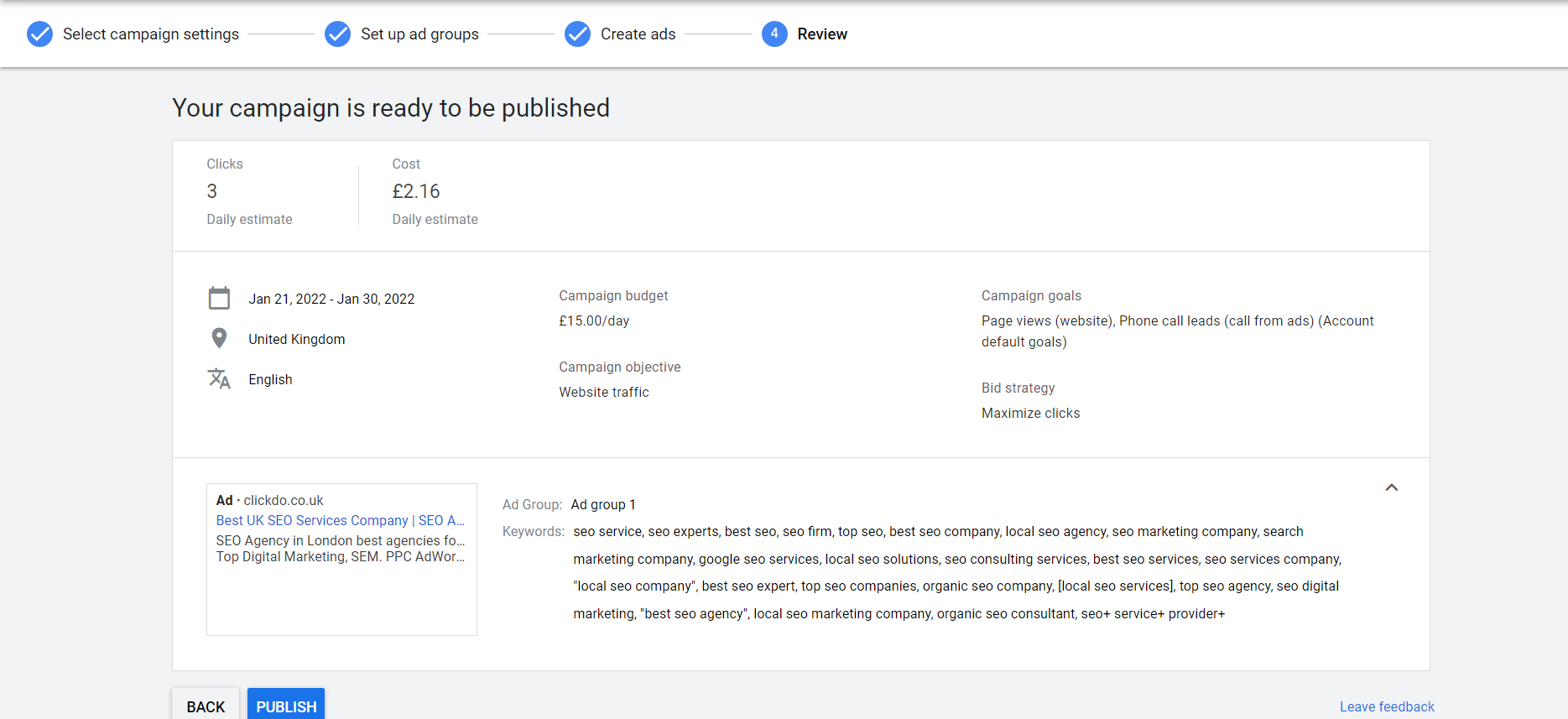 On this page, you can review the Ad campaign and the details you are given, you can change the necessary section if the rei any corrections or you can add any value to your Ad. After reviewing click on Publish, to publish your Ad Campaign.
On this page, you can review the Ad campaign and the details you are given, you can change the necessary section if the rei any corrections or you can add any value to your Ad. After reviewing click on Publish, to publish your Ad Campaign.