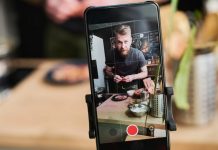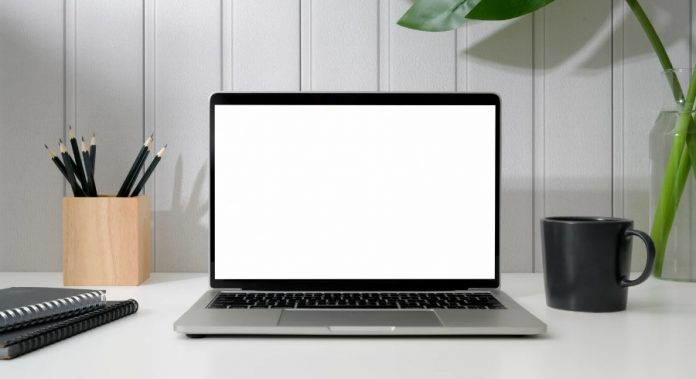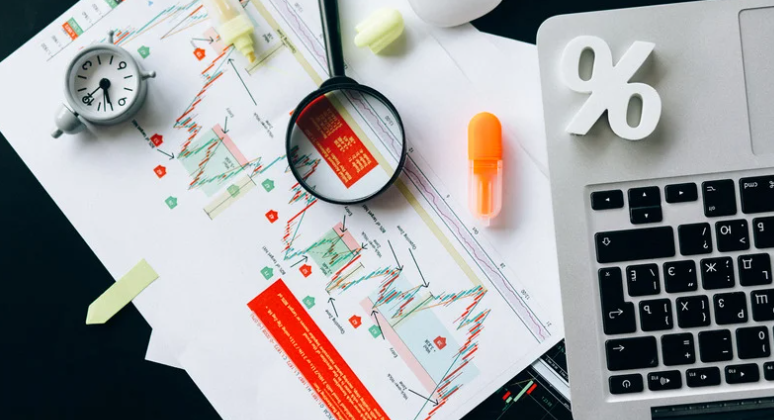How To Fix White Screen On Windows 10?
Display issues are one of the most common issues in Windows computers. Most people are familiar with the blue screen of death that has numerous causes but may not have experienced a white screen. This is why it can be shocking to see it on Windows 10.
The Issue

A white screen of death is exactly what it sounds like. It is a blank screen with a background colour that can be represented as a pure white colour code in HEX as #FFFFFF or RGB as RGB(255,255,255). Some people who experience this issue say that they see the white screen immediately when their computer starts, while others say they see the boot screen followed by a white screen before their computer crashes.
Potential Causes
One of the potential reasons for this phenomenon is a hardware issue, but installed software can cause it too. Additional potential causes include:
- Malware – Viruses and other malicious software can cause the screen to turn white on boot.
- Outdated or problematic drivers – Driver problems can cause both hardware and software issues that cause the white screen of death. They are to blame in many cases where users experience these issues, especially if they see a blank screen after turning on their computer.
- Broken system files – Windows 10 system files can become corrupted in different ways, which results in several issues, including the white screen of death.
Fixing the White Screen of Death with a Forced Restart
Turning your computer off and on again fixes many minor issues, particularly those caused by apps and drivers. Because you will not be able to see the login screen or any buttons when you experience this issue, the best way to force restart your computer is to hold down the power button for a few moments.
When you do this, all activity indicator lights, including the ones on your keyboard, and the screen will turn off. Wait a few seconds and press the power button again to see if that has fixed the issue.
Use a Third-party Tool to Repair Start Up Errors
Windows 10 users can choose from several startup repair tools to see if those fix the white screen of death. Each of them is different and requires a working computer to create the necessary disks or USB drives that you will use for the repair.

Once you have created the media, reboot your computer and go into your BIOS as it boots. The steps to do this will depend on your specific computer model. Pressing “Del” or one of the “F” keys while the computer boots typically works, but check the manufacturer’s website to confirm. These steps are similar to ones you would complete when repairing your BIOS if it has any issues.
Once in the Bios, ensure your computer is set to boot from a USB device and shut down the computer. Insert the USB or external hard drive and restart. The computer should boot into the installation medium, and you can follow its particular steps to repair any startup errors it finds.
Update Your Drivers
Your drivers might be the issue if you experience intermittent white screens. The solution for this is to complete a driver repair. To do this, log out so that you see the login screen. Then, hold the “Shift” key and select “Restart”. Windows will restart in the Windows Recovery Environment (WinRE) environment.
The first screen you will see allows you to select “Troubleshoot”, and then “Startup Settings”, after which you should press the restart button. The computer will restart, and you should choose “Enable Safe Mode with Networking” from the provided options.
Once the computer restarts again, open the device manager and expand the Display adapters option. Right-click the driver for your display or graphics card and press “Update Driver”. You should allow the computer to search for drivers automatically and install any updates it finds.
Scan for Malware
Windows provides a handy tool known as Windows Defender that can remove malware from your computer. You can complete a scan by searching for “Virus & threat protection”, clicking “Scan” and then choosing “Full Scan” on the dialogue that opens.
If you think Windows Defender is inadequate, you can use a third-party malware removal tool. However, always do enough research to pick one that works well, has great reviews, and will not consume too many system resources.
The Windows 10 white screen of death can be scary, but you can fix it with the methods discussed above. If these do not work, you might have to take drastic measures like reversing recent updates or taking your computer to a repair shop so a professional can check for hardware issues.